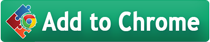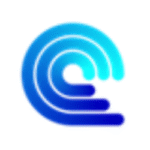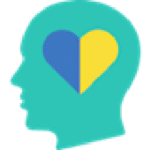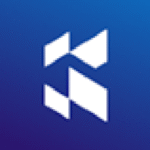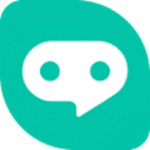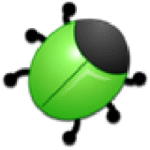
Xdebug helper
By Wrep
No Rating Available.
Streamline PHP debugging with the Chrome Xdebug helper! This lightweight extension offers quick toggling for debugging, profiling, and tracing in Xdebug, integrates with popular PHP IDEs, and boosts productivity with hotkeys and customization options.
Xdebug helper Extension for Chrome
The continual evolution of Xdebug helper Chrome extension stems from user reviews, guiding the developer’s efforts to refine and enhance both design and code, ensuring a top-notch experience. Remarkably, Xdebug helper is entirely free, embodying accessibility and innovation within the realm of browser extensions.
Chrome Xdebug Helper: Your Essential Tool for Debugging PHP Code
Debugging PHP code can be a challenging task without the right tools. If you’re a PHP developer working with Xdebug, the Chrome Xdebug helper extension is an indispensable tool that simplifies your debugging, profiling, and tracing workflows. This article delves into the features, benefits, and usage of this must-have extension, showing why it is a favorite among developers.
Xdebug helper, a Google Chrome extension available on the Web Store platform, boasts a multitude of features. Developed by Wrep, this add-on, currently at version 1.6.1, offers a versatile experience in English, with a modest size of 70.13KiB. The latest update to its CRX file was rolled out on 25 October 2016. Categorized under Developer Tools, Xdebug helper’s defining trait lies in its ability for easy debugging, profiling and tracing extension for Xdebug, allowing users to exert control over their online experiences. Its appeal is further heightened by its seamless integration with Chrome, presenting a user-friendly interface that garners widespread acclaim on the Google Web Store.
What Is Chrome Xdebug Helper?
The Chrome Xdebug helper is a lightweight Google Chrome extension designed to make working with Xdebug effortless. Xdebug is a popular PHP extension that provides tools for debugging, profiling, and tracing PHP code. While Xdebug offers powerful capabilities, toggling its features can be cumbersome, often requiring manual manipulation of POST/GET variables or cookies.
The Chrome Xdebug helper bridges this gap by providing an intuitive interface to enable or disable Xdebug’s debugging, profiling, and tracing modes with just a few clicks. This saves time and reduces the hassle, allowing developers to focus on writing and refining their code.

Key Features of Chrome Xdebug Helper
1. Simplified Debugging
With the Chrome Xdebug helper, you can enable or disable debugging in Xdebug directly from your browser. This eliminates the need to juggle variables or manually adjust settings in your codebase. The extension’s user-friendly popup menu lets you quickly switch between debugging, profiling, and tracing states.
2. Hotkey Support
For developers who prefer keyboard shortcuts, the extension supports the following hotkeys:
- Ctrl+Shift+X (Cmd+Shift+X on Mac): Opens the popup menu.
- Alt+Shift+X: Toggles the debugging state.
These shortcuts make the debugging process even faster, allowing you to toggle modes without interrupting your workflow.
3. Customizable Visibility
By default, the Chrome Xdebug helper icon is visible on all pages. However, you can configure it to appear only on specific pages, keeping your browser toolbar clean and uncluttered. This customization is accessible via the extension’s settings panel.
4. Compatibility with PHP IDEs and Profiling Tools
The Chrome Xdebug helper integrates seamlessly with popular PHP development environments and profiling tools, including:
- PHPStorm
- Eclipse with PDT
- NetBeans
- MacGDBp
Additionally, it supports profiling tools compatible with Xdebug, such as:
- KCacheGrind
- WinCacheGrind
- Webgrind
This compatibility ensures that developers can use the extension regardless of their preferred development setup.
How to Install Chrome Xdebug Helper
Installing the Chrome Xdebug helper is straightforward:
- Open the Chrome Web Store.
- Search for “Chrome Xdebug helper.”
- Click the Add to Chrome button.
- Confirm the installation.
Once installed, the extension icon will appear in your browser toolbar, ready for use.
Configuring Chrome Xdebug Helper
Step 1: Access the Settings Panel
To customize the extension’s behavior, click the Chrome Xdebug helper icon in your browser toolbar and select Settings.
Step 2: Configure IDE Key
For proper integration with your PHP IDE or profiling tool, set the appropriate IDE key. Common IDE keys include:
- PHPSTORM for PHPStorm
- ECLIPSE for Eclipse
- NETBEANS for NetBeans
Step 3: Customize Visibility
In the settings panel, you can specify the URLs where the extension icon should be visible. This helps streamline your browsing experience by displaying the icon only on relevant pages.
Using Chrome Xdebug Helper for Debugging, Profiling, and Tracing
Debugging
- Click the Chrome Xdebug helper icon.
- Select the Debug option.
- Start a debugging session in your IDE.
- Execute your PHP script to begin debugging.
Profiling
- Enable the Profile option from the popup menu.
- Run your PHP code.
- Analyze the generated profiling data using tools like KCacheGrind or Webgrind.
Tracing
- Activate the Trace mode in the extension.
- Execute your PHP script.
- Review the trace files to gain insights into code execution.
Why Chrome Xdebug Helper Is a Must-Have Tool
Saves Time and Effort
Switching Xdebug modes manually can be tedious, especially in large projects. The Chrome Xdebug helper streamlines this process, saving you valuable time.
Enhances Productivity
With its intuitive interface and hotkey support, the extension reduces context-switching, allowing you to focus on debugging and coding.
Improves Debugging Accuracy
By integrating with IDEs and profiling tools, the Chrome Xdebug helper ensures a smooth debugging experience, reducing errors and enhancing code quality.
Community-Driven Development
The extension is open-source, and developers are encouraged to contribute by submitting ideas, reporting bugs, or creating pull requests on the project’s GitHub repository.
Add Xdebug helper Extension to Chrome
The Chrome Web Store, overseen by Google, is a vibrant marketplace tailored for Chrome Browser users, offering a vast array of extensions, plugins, themes, and apps to enhance browsing experiences globally. Chromewebstores.com aims to streamline users’ searches by delivering personalized recommendations, emphasizing innovation and personalization. Our commitment to user experience, security, and inclusivity makes it an indispensable asset, elevating the Chrome Browser experience worldwide while simplifying the quest for the most suitable solutions.
For PHP developers, the Chrome Xdebug helper is an indispensable tool that simplifies debugging, profiling, and tracing workflows with Xdebug. Its ease of use, customization options, and compatibility with popular IDEs make it a valuable addition to any developer’s toolkit. Whether you’re working on small projects or large-scale applications, this extension will enhance your productivity and streamline your development process.
Install the Chrome Xdebug helper today and experience a more efficient way to debug PHP code!
FAQs About Chrome Xdebug Helper
Question: What is the Chrome Xdebug helper used for?
Answer: The Chrome Xdebug helper is a Google Chrome extension that simplifies debugging, profiling, and tracing PHP code using Xdebug. It provides an easy way to enable or disable Xdebug modes without manually altering POST/GET variables or cookies.
Question: Which PHP IDEs are compatible with the Chrome Xdebug helper?
Answer: The extension integrates seamlessly with popular PHP IDEs such as PHPStorm, Eclipse with PDT, NetBeans, and MacGDBp. It also works well with Xdebug-compatible profiling tools like KCacheGrind, WinCacheGrind, and Webgrind.
Question: How can I install the Chrome Xdebug helper?
Answer: You can install the extension from the Chrome Web Store by searching for “Chrome Xdebug helper,” clicking Add to Chrome, and confirming the installation.
Question: Can I customize the visibility of the Chrome Xdebug helper icon?
Answer: Yes, you can configure the extension to display its icon only on specific pages via the settings panel, ensuring a cleaner browser toolbar.
Question: How do I toggle the debugging state using a keyboard shortcut?
Answer: You can toggle the debugging state by pressing Alt+Shift+X. To open the popup menu, use Ctrl+Shift+X (Cmd+Shift+X on Mac).
Question: Is the Chrome Xdebug helper open-source?
Answer: Yes, the extension is open-source, and developers are encouraged to contribute to its development via the GitHub repository.
Technical Information
| Version: | 1.6.1 |
|---|---|
| File size: | 70.13KiB |
| Language: | English |
| Copyright: | Wrep |