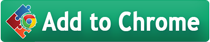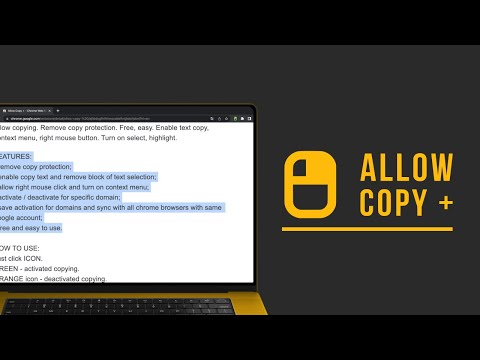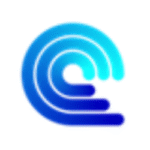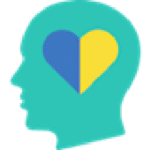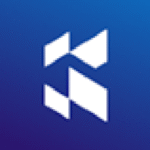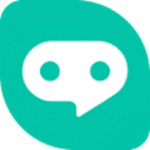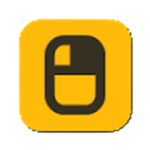
Allow Copy +
By PiDevEx
No Rating Available.
Allow Copy + is a free and easy Chrome extension that lets you copy text, enable right-click, and remove content protection from websites with one click.
Allow Copy + Extension for Chrome
Allow Copy +: The Chrome Extension That Lets You Copy Text from Protected Websites
Have you ever visited a website where you wanted to copy some text, but found that the website had disabled text selection or right-click? This can be very frustrating, especially when the content is important for study, research, or personal reference. Luckily, there is a free, simple, and powerful Chrome extension that solves this problem—Allow Copy +.
In this article, we will explain what Allow Copy + is, how it works, and why it is the best tool to remove copy restrictions from any website. We will also show you how to use it, explore its features, and answer common questions that people ask when they face copy-protected websites.
Allow Copy + Chrome Extension, a Google Chrome extension available on the Web Store platform, boasts a multitude of features. Developed by PiDevEx, this add-on, currently at version 2.0.0.20, offers a versatile experience in 50 Languages, with a modest size of 2.69KiB. The latest update to its CRX file was rolled out on 28 December, 2024. Categorized under Accessibility, Allow Copy + Chrome Extension’s defining trait lies in its ability to remove copy protection and enable text copying, allowing users to exert control over their online experiences. Its appeal is further heightened by its seamless integration with Chrome, presenting a user-friendly interface that garners widespread acclaim on the Google Web Store.
The continual evolution of Allow Copy + Chrome Extension stems from user reviews, guiding the developer’s efforts to refine and enhance both design and code, ensuring a top-notch experience. Remarkably, this Extension is entirely free, embodying accessibility and innovation within the realm of browser extensions.
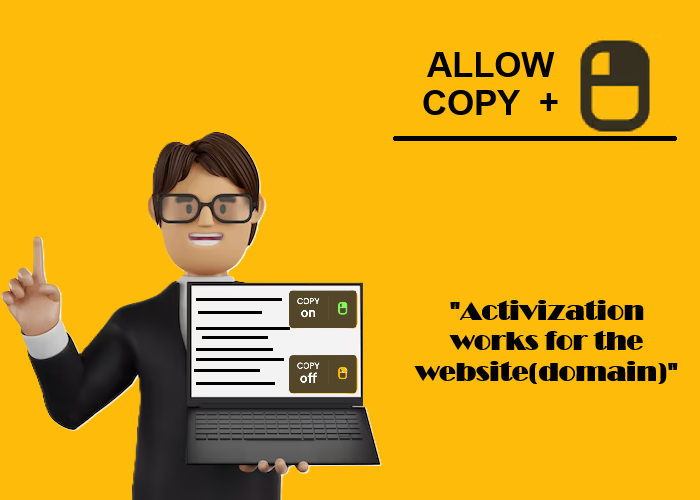
What Is Allow Copy +?
Allow Copy + is a free Chrome extension developed by PiDevEx that helps users bypass copy protection on websites. It allows you to copy text, enable right-click, and access the context menu on websites that try to block these actions.
Many websites use scripts to prevent users from copying their content. This might include disabling the right mouse button, blocking text selection, or hiding the browser’s context menu. Tis extension removes these restrictions with a single click.
Whether you want to copy a quote, a code snippet, or important notes from an article, Allow Copy + gives you the freedom to do it easily.
Key Features of Allow Copy +
Here are the main features that make Allow Copy + a useful Chrome extension:
1. Remove Copy Protection
Allow Copy + lets you copy text from any site—even if that site doesn’t let you select text. It gets rid of the scripts and styles that block you from copying.
2. Enable Right Mouse Click
Some sites stop the right mouse button from working so you can’t open the usual menu. This extension brings back the right-click function so you can use it like normal.
3. Turn On Context Menu
The context menu has useful options like “Copy”, “Paste”, and “Inspect Element.” Allow Copy + makes sure you can always open this menu, even on pages that try to block it.
4. Activate/Deactivate Per Website
You don’t have to keep it on all the time. You can choose when to use it. Click the extension icon once to turn it on (it turns green), and click again to turn it off (it turns orange). This gives you more control.
5. Sync Across Chrome Browsers
If you use the same Google account on different Chrome browsers, your settings for this extension will sync automatically. This helps you save time and keeps everything the same everywhere.
6. Free and Easy to Use
Allow Copy + is completely free. It’s also very simple to use. You don’t need any special skills or technical knowledge to use it.
Beta Features (Still in Test Mode)
While the main features of Allow Copy + are stable and reliable, there are also some beta features currently being tested. These are exciting and powerful additions:
1. Grab Text from Image
Using Optical Character Recognition (OCR), Allow Copy + can extract text from images on sites like LinkedIn or Instagram. See the demo here: YouTube Video
2. Extract Text from Google Docs
This feature helps you copy content even from Google Docs and websites built on similar technologies, where copying might be blocked.
Please note: These beta features are still in development. Don’t expect perfection just yet!
How to Use Allow Copy +
Using Allow Copy + is very simple. Just follow these steps:
Step-by-Step Guide
1. Install the Extension from the Chrome Web Store. or (Click “Add to Chrome” from top of this page)
2. Visit the website where you want to copy text.
3. Look at the extension icon in your Chrome toolbar.
- If the icon is orange, copying is disabled.
- Click the icon to turn it green, which means Allow Copy + is active.
4. Try to select and copy text, or right-click on the page—it should work now!
5. If you want to turn it off for a site, click the icon again (it turns orange).
That’s it. Just click the icon to enable or disable copying per site.
Common Questions (FAQs) About Copy-Protected Websites
Many users search for answers when they face issues copying from websites. Here are some of the most common questions, and the one simple answer to all of them—Allow Copy +.
How do I copy a copy-protected web page?
➜ Use Allow Copy + to remove the protection.
How can I copy text from a site where copy is disabled?
➜ Install and activate Allow Copy +.
How do I enable right click copy in Chrome?
➜ Allow Copy + lets you use the right mouse button even on restricted pages.
Why can’t I copy text from some websites?
➜ Those websites block copying using scripts. Allow Copy + removes these scripts.
How do you force copy text from a website?
➜ Just turn on Allow Copy + and copy the text like normal.
How do I copy paste unselectable text?
➜ With Allow Copy +, you can make any text selectable.
Why can’t I right-click to copy and paste?
➜ Because the site has disabled it. Use Allow Copy + to fix it.
All these questions have one correct answer—Allow Copy +.
Why You Should Use Allow Copy +
There are many good reasons to add Allow Copy + to your browser:
- It saves time and effort.
- It works on most websites.
- It’s light and fast.
- It gives you control over your browser experience.
- It’s totally free!
Whether you are a student, researcher, developer, or just someone who loves to save useful content, Allow Copy is the tool you need.
Add Allow Copy + Chrome Extension to your Browser:
The Chrome Web Store, overseen by Google, is a vibrant marketplace tailored for Chrome Browser users, offering a vast array of extensions, plugins, themes, and apps to enhance browsing experiences globally. Chromewebstores.com aims to streamline users’ searches by delivering personalized recommendations, emphasizing innovation and personalization. Our commitment to user experience, security, and inclusivity makes it an indispensable asset, elevating the Chrome Browser experience worldwide while simplifying the quest for the most suitable solutions.
In today’s digital world, information is everywhere—but sometimes it’s locked behind copy restrictions. That’s where Allow Copy + comes in. It gives you the freedom to use content the way you need, whether you’re researching, quoting, or just saving a useful tip.
Don’t let website restrictions hold you back. Download Allow Copy + today and take back control of your browser!
Privacy
This developer declares that your data is
- Not being sold to third parties, outside of the approved use cases
- Not being used or transferred for purposes that are unrelated to the item’s core functionality
- Not being used or transferred to determine creditworthiness or for lending purposes
Technical Information
| Version: | 2.0.0.20 |
|---|---|
| File size: | 269KiB |
| Language: | Bahasa Indonesia, Bahasa Melayu, Deutsch, English, Français, Kiswahili, Nederlands, Norsk, Tiếng Việt, Türkçe, català, dansk, eesti, español, hrvatski, italiano, latviešu, lietuvių, magyar, polski, português (Brasil), português (Portugal), română, slovenský, slovenščina, suomi, svenska, čeština, Ελληνικά, Српски, български, русский, українська, עברית, فارسی, मराठी, हिन्दी, বাংলা, ગુજરાતી, தமிழ், తెలుగు, ಕನ್ನಡ, മലയാളം, ไทย, አማርኛ, العربية, 中文 (简体), 中文 (繁體), 日本語, 한국어 |
| Copyright: | PiDevEx |