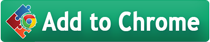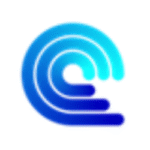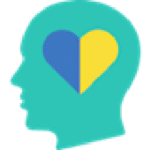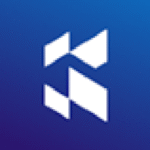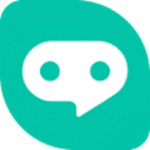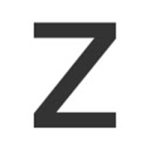
Zoom for Google Chrome user
By stefanvd
No Rating Available.
Zoom for Google Chrome is a powerful browser extension for Google Chrome that gives you granular zoom control, saves zoom levels per website, supports multiple zoom engines (page, text, CSS) and enhances readability and accessibility.
Zoom for Google Chrome user Extension for Chrome
Zoom for Google Chrome: Your Ultimate Zooming Companion in the Browser
In today’s digital world, readability and accessibility are key factors when we surf the web. Whether you’re reading long-form articles, browsing detailed web content, or simply trying to make text more comfortable for your eyes, the browser’s native zoom controls often feel limiting. That’s where Zoom for Google Chrome comes in — a powerful, purpose-built extension that transforms how you zoom, read and interact with web pages.
With Zoom for Google Chrome, you gain full control over your zooming experience. Instead of relying solely on built-in browser zoom shortcuts (such as Ctrl + or Ctrl –), this extension offers a rich set of features including slider zoom, scroll wheel zoom, website-level zoom persistence, custom zoom engines (page vs text), and compatibility with video enlargement. It’s designed for users who demand more than basic zooming — whether you have vision issues like myopia, amblyopia or simply prefer more comfortable reading, this extension delivers.
Key Features of Zoom for Google Chrome
- Intuitive Slider & Button Zoom
One of the cornerstone features of Zoom for Google Chrome is the Zoom Slider. With this tool you can set a zoom factor from 1% up to 400%, giving you incredibly fine-grained control over how large or small the page content appears.
Alongside the slider, there are dedicated zoom in (“+”) and zoom out (“–”) buttons, making it straightforward for anyone to adjust the size without manually typing numerical values. This enhances readability and user comfort — especially if you spend long hours browsing or have vision-related needs.
- Scroll & Zoom with Mouse Wheel
Another standout capability is the “Scroll and Zoom” feature. With Zoom for Google Chrome, you click the “Z” button in your toolbar, then use the mouse scroll wheel to zoom the page live — up or down — and watch the content scale dynamically.
This method offers a smooth and intuitive zooming experience, far more fluid than repeatedly tapping zoom controls or navigating menus. It’s ideal for quickly adjusting zoom on the fly.
- Persisting Zoom Values per Website
A major benefit that separates this extension from the basic browser zoom is the ability to save website-specific zoom values. For example, if you prefer reading BlogX at 150% zoom but NewsSiteY at 100%, the extension remembers your choice and restores it when you return.
Additionally, you can easily reset the zoom to default with a single click of the “Reset” button. This feature improves convenience and avoids repetitive adjustments each time you revisit a site.
- Choice of Zoom Engines: Page vs Text vs CSS Zoom
Zooming isn’t one-size-fits-all. With Zoom for Google Chrome, you have a selection of zoom engines:
- Default browser zoom engine – scales the full page as usual.
- CSS website style zoom – uses CSS zoom style to scale the page elements.
- Font-size (text) engine – increases or decreases text size only, while preserving layout and formatting.
This flexibility is especially useful if you want to maintain the original layout but improve text readability (for example, for large paragraphs or dense articles).
- Zoom All Together / Multi-Tab Zoom
The extension supports a feature called “Zoom All Together In/Out”, which enables you to pan or zoom multiple open web pages simultaneously. That means if you have several tabs open and you change zoom factor, all selected tabs will zoom in or out together.
This is particularly helpful for users who open many tabs in parallel and want uniform zoom across them.
- Display & Visual Options
Zoom for Google Chrome provides a variety of display features to make zooming more visible and convenient:
- Show the zoom value as a percentage badge on the “Z” button.
- Display right-click context menu with preset zoom percentages or your own custom zoom levels.
- Hold mouse click and scroll to zoom in/out.
- Optional magnifier glass (circle or square) around cursor showing zoomed area; you can specify size and zoom scale.
These features ensure that zooming is not just functional, but accessible, visible, and tailored to how you browse.
- Default Zoom Settings & Keyboard Shortcuts
You can choose a default zoom ratio and step size, so when you open a new tab or site, it starts at your preferred zoom rather than the browser default.
Keyboard combinations are supported too: you can define shortcuts to display the magnifier, zoom in, zoom out, or reset the zoom value — making it efficient for power users.
- Enhanced Video & Web Content Experience
Zooming isn’t just for static text and images — this extension also enhances video and web-based content. On platforms like YouTube™ or any HTML5 video player, you can enlarge the page or video frame for a more immersive viewing experience. The extension mentions compatibility with the popular Turn Off the Lights browser extension, which dims the background around video players.
- Dark Mode Support & Accessibility Focus
Accessibility features are built into Zoom for Google Chrome, including support for dark mode. This means users who browse at night or in low-light conditions can do so more comfortably without strain. The extension was designed with users dealing with vision impairments (like myopia, lazy eye/amblyopia, presbyopia, macular degeneration) in mind.
Why Choose Zoom for Google Chrome?
Superior zoom control
The built-in zoom of most browsers is functional but limited — usually only presets like 110%, 125%, 150%, etc., and uniform across all sites unless manually changed. Zoom for Google Chrome delivers highly custom, granular control — from 1% up to 400% — and remembers your preferences per-site. This is a huge advantage for readability, accessibility, and comfort.
Tailored for accessibility & comfort
If you struggle with vision issues, spend long hours reading, or simply prefer larger text and clearer visuals, the extension provides the flexibility you need. The font-size zoom engine is especially valuable for improving text readability without breaking layouts.
Works across browsing scenarios
Whether you’re reading articles, watching videos, analyzing web content, or managing multiple tabs, the extension adapts. The “Zoom All Together” feature means multi-tab users aren’t stuck manually adjusting each tab. Video users benefit from enlarged players. The context-menu and shortcut support improve workflow efficiency.
Persisting settings = no repetitive work
Having to reset zoom every time you open a site is frustrating. With site-specific zoom persistence, Zoom for Google Chrome takes that burden away. It remembers your preferred zoom levels and restores them — giving you a consistent experience.
Easy to install & lightweight
Despite its wide array of features, the extension remains lightweight and easy to install. It adds a toolbar button (“Z”), offers clear options, and integrates smoothly into Chrome. The developer’s site emphasizes its ease of use.
How to Get Started the Zoom for Google Chrome
- Install the Extension
Visit the Chrome Web Store listing for “Zoom for Google Chrome” and click “Add to Chrome”. Once installed, you’ll notice the “Z” icon in your browser toolbar. - Open the Popup and Adjust Zoom
Click the “Z” icon to open the zoom control popup. Use the slider to adjust the zoom factor – for example, from 100% (default) to 150% or higher if preferred. - Use Mouse Scroll with the Z Button
Click and hold the “Z” button, then scroll up or down with your mouse wheel to dynamically zoom in or out. This allows quick adjustments without leaving your reading position. - Set Default and Per-Site Defaults
Go into the extension’s options page to set your default zoom ratio, define your preferred zoom step size, and choose whether you want the zoom value saved for each website. - Choose Zoom Engine
Decide whether you want full page zoom, CSS style zoom, or font-size only zoom depending on your usage (text reading vs video vs layout dependent pages). - Configure Display & Shortcuts
Enable showing the zoom percentage on the toolbar badge. Set right-click context menu options for quick zoom levels. Define keyboard shortcuts for zoom in/out/reset for faster access. - Enhance Video Viewing
If you watch a lot of online video (YouTube, HTML5 players, etc.), you can increase the page zoom / player size for a more immersive experience. Pairing with the Turn Off the Lights extension enhances focus by dimming background distractions.
Use Cases & Benefits of Zoom for Google Chrome
- Improved Reading Experience
If you regularly read long articles, blog posts or academic content online, being able to increase zoom to comfortable levels (say 140-180 %) makes reading less straining on your eyes. The text-only zoom engine is especially helpful if you want larger text while preserving page layout.
- Accessibility for Vision Impairments
Users with myopia, amblyopia, lazy eye, or age-related vision issues (presbyopia, macular degeneration) can benefit greatly — the extension allows fine-tuned zoom adjustments beyond what standard browser zoom offers. Stefan vd
- Multi-Tab Uniform Browser Experience
If you have dozens of tabs open and prefer consistent zoom across them (for example, 125% across all), you can enable “Zoom All Together” so switching between tabs doesn’t feel jarring due to varying zoom levels.
- Video & Multimedia Focus
For video content on YouTube or other HTML5 players, zooming the page/player up makes it more immersive. Combined with a dimming background extension, you can create a pseudo-cinematic web viewing experience.
- Responsive Design Testing
Web developers or designers who need to check how websites appear at various zoom levels (e.g., for accessibility testing) can use this “Zoom for Google Chrome” extension as a handy tool to simulate different text sizes or page zoom values instantly.
Tips & Best Practices of Zoom for Google Chrome
- Start with moderate zoom increments (e.g., 110%, 125%) and gradually adjust until comfortable — extremely large zoom (e.g., >200%) may break page layouts depending on site design.
- Use the font-size zoom engine instead of full page zoom on layout-sensitive websites (e.g., dashboards, SaaS apps) to avoid design breakage.
- Enable context-menu preset zoom levels for quick access (e.g., 100%, 150%, 200%) so you don’t constantly open the slider.
- Set keyboard shortcuts for frequent zoom actions — this improves workflow especially if you switch between reading and writing often.
- For users with nights or low-light viewing habits, enabling dark mode support and video-enhancing pairing improves comfort.
- Periodically review the extension’s options page to clean up or remove zoom settings for websites you no longer use — otherwise you may accumulate many site-specific zoom entries.
Potential Limitations of Zoom for Google Chrome:
- While the extension supports zoom up to 400%, some web layouts may not scale well at extreme values — elements may overlap or become off-screen.
- On very heavy web applications with complex dynamic layouts, full-page zoom may degrade performance or cause rendering issues — in such cases consider using the font-size zoom engine.
- As with all browser extensions, ensuring you keep the extension up to date is important for compatibility with Chrome updates and site changes.
- Because per-site zoom settings are saved, if you switch between desktops or browsers without syncing, you may have to re-set your preferences.
Add Zoom for Google Chrome to your browser:
The Chrome Web Store, overseen by Google, is a vibrant marketplace tailored for Chrome Browser users, offering a vast array of extensions, plugins, themes, and apps to enhance browsing experiences globally. Chromewebstores.com aims to streamline users’ searches by delivering personalized recommendations, emphasizing innovation and personalization. Our commitment to user experience, security, and inclusivity makes it an indispensable asset, elevating the Chrome Browser experience worldwide while simplifying the quest for the most suitable solutions.
If you’re looking to take control of your browsing experience in terms of readability, accessibility, and comfort, Zoom for Google Chrome is an excellent choice. With features like granular slider zoom (1-400%), mouse-scroll zoom, per-site saving of zoom levels, multiple zoom engines (page, CSS, font), video-enhanced zooming, and strong accessibility focus — it offers far more than the default browser zoom control.
Whether you read a lot, have vision-related needs, watch online video, manage many tabs, or simply want comfortable web interaction, Zoom for Google Chrome enhances your browsing in meaningful ways.
FAQs on Zoom for Google Chrome
Q: What is “Zoom for Google Chrome” and what does it do?
A: “Zoom for Google Chrome” is a browser extension that allows you to zoom web pages far beyond the standard browser zoom controls. It provides a zoom slider (1% to 400%), mouse-scroll zoom, per-site zoom persistence, choice of zoom engines (full page, CSS zoom, or text/font size only), video‐enhancement support, and accessibility features.
Q: How is this extension different from Chrome’s built-in zoom controls?
A: While Chrome offers basic zoom (e.g., 100%, 125%, 150%) uniformly, “Zoom for Google Chrome” lets you set precise zoom values, remembers them per website, uses different zoom engines depending on your needs, provides keyboard shortcuts and mouse-scroll zoom. It offers far more customization and accessibility than default zoom.
Q: Can I set different zoom levels for different websites?
A: Yes. One of the core features of Zoom for Google Chrome is the ability to save a specific zoom value for each website or domain. So when you revisit that site, your preferred zoom level is automatically applied.
Q: What are the zoom engines available and when should I use each?
A: The extension provides:
- Default browser zoom engine (scales full page)
- CSS website style zoom (uses CSS zoom effect on page elements)
- Font-size (text) engine (only increases/decreases text size while preserving layout)
Use full page zoom when layout isn’t critical, CSS zoom if you want to scale everything uniformly, and text engine when you just want larger readable text without breaking design.
Q: Can I zoom all my open tabs at once?
A: Yes. The “Zoom All Together” feature allows you to apply a zoom change simultaneously across all open tabs (or selected ones) so they share the same zoom level.
Q: Is this extension helpful for people with vision impairments?
A: Absolutely. It was designed with accessibility in mind — users with myopia, amblyopia, presbyopia or other vision challenges can benefit from the precise zoom control, text enlargement, and persistent settings per website.
Q: Does it support keyboard shortcuts and mouse wheel zooming?
A: Yes. You can define keyboard shortcuts for zoom in, zoom out, reset zoom, and show a magnifier. Also, you can enable mouse scroll zooming (by holding a mouse button + scroll) for quick adjustments.
Q: Are there any limitations or things I should watch out for?
A: While the extension is robust, extreme zoom values may break some web layouts. Heavy web apps may perform poorly with full page zoom. Make sure to use the appropriate zoom engine (e.g., text only) for layout-sensitive sites. Also, per-site settings accumulate and you may need to clean them up occasionally.
Privacy
This developer declares that your data is
- Not being sold to third parties, outside of the approved use cases
- Not being used or transferred for purposes that are unrelated to the item’s core functionality
- Not being used or transferred to determine creditworthiness or for lending purposes
Support
For help with questions, suggestions, or problems, visit the developer’s support site
Technical Information
| Version: | 2.8.18.0 |
|---|---|
| File size: | 412KiB |
| Language: | Deutsch, English, English (Australia), English (United Kingdom), English (United States), Filipino, Indonesia, Kiswahili, Melayu, Nederlands, Tiếng Việt, Türkçe, català, dansk, eesti, español, español (Latinoamérica), français, hrvatski, italiano, latviešu, lietuvių, magyar, norsk, polski, português (Brasil), português (Portugal), română, slovenčina, slovenščina, suomi, svenska, čeština, Ελληνικά, български, русский, српски, українська, עברית, العربية, فارسی, मराठी, हिन्दी, বাংলা, ગુજરાતી, தமிழ், తెలుగు, ಕನ್ನಡ, മലയാളം, ไทย, አማርኛ, 中文(中国), 日本語, 한국어 |
| Copyright: | stefanvd |